Windows 8.1 Allows Boot Straight to Desktop, How to Enable it (Update)
Microsoft has released a preview version of Windows 8.1 with new changes and features. A most remarkable change over Windows 8 is the new Start button, which not only helps to fill the gap between the two user interfaces, i.e. the Modern UI and the Desktop, but it also allows users to boot straight to the desktop.

Other notable features of Windows 8.1 are the revamped Windows Store, more live tile sizes, extra customization options, improved Modern UI app multitasking, new and updated apps like Internet Explorer 11, SkyDrive, etc.
As I said above, Microsoft restored the Start button in Windows 8.1. However, the new Start button is not feature a full menu with access to programs as we are all familiar with, instead it simply take you to the Start Screen, which might be a disappoint for many.
However, there is a good news for users with desktop PC and standard laptop. Windows 8.1 allows to boot straight to the desktop.
- Now, under Property windows, select the Navigation tab.
- Under navigation tab, you will see the option “When I sign in or close all apps on a screen, go to the desktop instead of Start”.
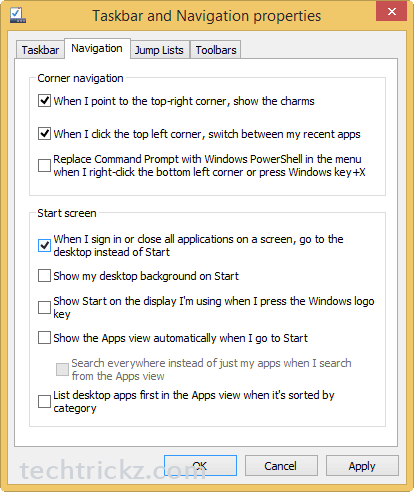
- Enable this feature, click Apply, and finally click OK to save the settings.
Other notable features of Windows 8.1 are the revamped Windows Store, more live tile sizes, extra customization options, improved Modern UI app multitasking, new and updated apps like Internet Explorer 11, SkyDrive, etc.
As I said above, Microsoft restored the Start button in Windows 8.1. However, the new Start button is not feature a full menu with access to programs as we are all familiar with, instead it simply take you to the Start Screen, which might be a disappoint for many.
However, there is a good news for users with desktop PC and standard laptop. Windows 8.1 allows to boot straight to the desktop.
How to enable boot to desktop feature in Windows 8.1
- Go to desktop, right click on the taskbar and select properties from the options.- Now, under Property windows, select the Navigation tab.
- Under navigation tab, you will see the option “When I sign in or close all apps on a screen, go to the desktop instead of Start”.
- Enable this feature, click Apply, and finally click OK to save the settings.
No comments:
Post a Comment